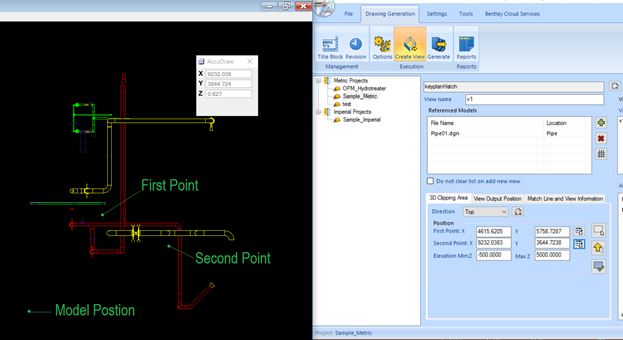To Integrate the Key Plan
-
Click the
Settings
 icon and go to the
Borders > General and Grid Numbers node.
icon and go to the
Borders > General and Grid Numbers node.
- Select the Key Plan dgn file.
- Define X and Y coordinates which define the bottom left point placement point for the Key plan.
- Define the Scale of the Key Plan.
- To display the Key Plan Hatching, select the Borders > Key Plan Hatching node and check the Show hatching mark option.
- Define the Model Position X and Y coordinates.
- Define the Key plan scale X and Y values.
- Define the Text of "This Drawing" and display position of the Text on the drawing (Note: This 3 values cannot be empty).